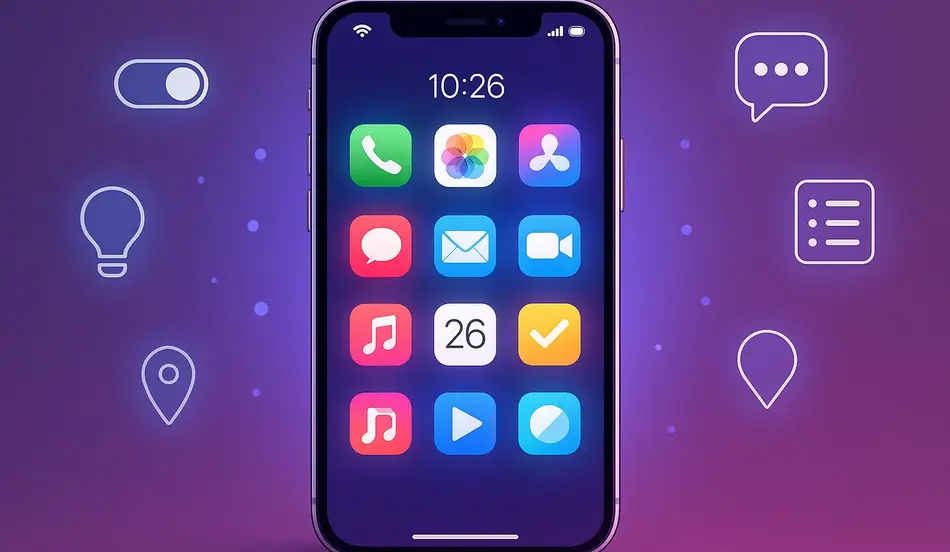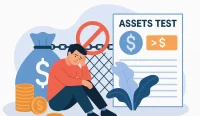Starts with mastering the latest features in iOS 26. Apple’s newest update is packed with powerful tools, hidden tricks, and productivity boosters that can transform your iPhone experience. Whether you’re a seasoned Apple user or just getting started, these 26 essential tips will help you unlock the full potential of iOS 26.
From advanced privacy controls to smarter widgets, iOS 26 is designed to make your digital life easier and more secure. In this comprehensive guide, we’ll break down the must-know features, provide actionable advice, and share expert insights to ensure you stay ahead of the curve.
- Discover new ways to customize your Home Screen
- Boost your productivity with enhanced multitasking
- Protect your privacy with advanced security settings
- Explore hidden shortcuts and time-saving gestures
Table of Contents
1. Personalize Your Home Screen Like Never Before
iOS 26 introduces dynamic widgets and interactive app icons. Long-press any app to access new customization options, including color themes and live activity previews.
Try stacking widgets for a cleaner look or use the new Smart Suggestions widget to surface relevant apps based on your routine.
- Stack up to 10 widgets in a single space
- Use Focus Modes to change widget sets automatically
2. Supercharge Your Productivity with Multitasking
Split View and Slide Over are now more intuitive. Drag apps from the Dock to open them side-by-side, or swipe up to access the new App Switcher, which now supports up to 8 simultaneous apps.
Quick Tip:
Pin your most-used apps to the multitasking bar for instant access.
3. Enhanced Privacy Controls
iOS 26’s Privacy Dashboard gives you a real-time overview of app permissions. Instantly revoke access to your camera, microphone, or location with a single tap.
4. Smarter Notifications
Notifications are now grouped by context and urgency. Use the new Summary View to see only what matters most, and silence non-essential alerts with a swipe.
- Set custom notification profiles for work, home, and travel
- Schedule Do Not Disturb for specific times or locations
5. Advanced Messaging Features
- Edit sent messages, unsend within 2 minutes, and use AI-powered suggestions for quick replies. Group chats now support polls and shared to-do lists.
6. Improved Safari Experience
- Safari in iOS 26 is faster and more secure.
- Try the new Reader Mode for distraction-free browsing and use Passkeys for passwordless logins.
7. Focus Modes Get Smarter
- Automate Focus Modes based on your calendar, location, or even app usage. Create custom profiles for workouts, study sessions, or relaxation.
8. Health and Fitness Upgrades
- Track new metrics like hydration and sleep quality. The Health app now integrates with more third-party devices and offers personalized wellness insights.
9. Camera and Photos Enhancements
- Take advantage of ProRAW+ and Cinematic Video 2.0. The Photos app now uses AI to organize memories and suggest edits.
10. Smarter Siri
- Siri can now process requests offline, handle multi-step commands, and integrate with more third-party apps.
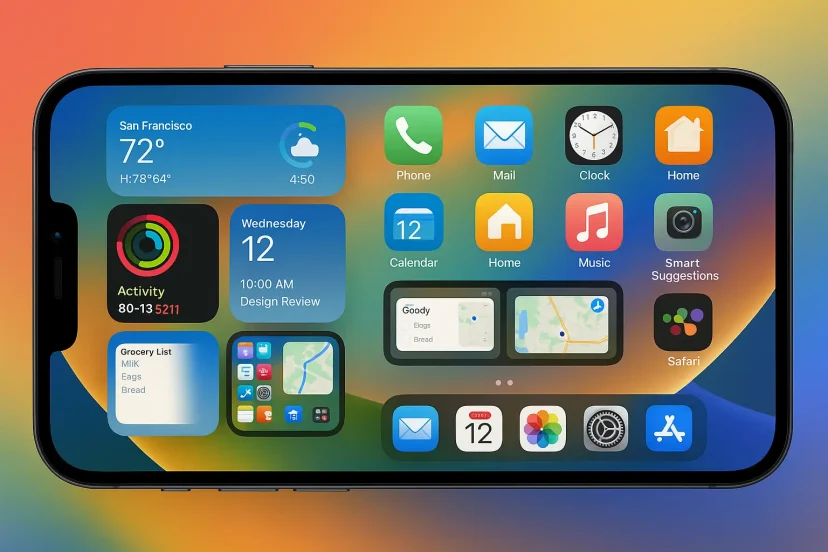
11. Live Text and Visual Lookup
- Extract text from photos, translate signs in real time, and identify objects with a tap.
12. Battery Optimization
- New settings help extend battery life by learning your charging habits and optimizing background activity.
13. Accessibility Improvements
- Voice Control, Magnifier, and Sound Recognition are more accurate and customizable than ever.
14. App Library Upgrades
- Find and organize apps faster with improved search and smart folders.
15. Files App Power-User Tips
- Tag files, use advanced search filters, and collaborate in real time with shared folders.
16. Maps and Navigation
- Enjoy more detailed maps, AR walking directions, and real-time transit updates.
17. Wallet and Apple Pay
- Store digital IDs, tickets, and keys. Use Tap to Pay for seamless transactions.
18. Family Sharing and Parental Controls
- Set screen time limits, approve purchases, and monitor device usage from your own phone.
Mastering iOS 26: The Future of Tech Skills
As Apple rolls out powerful new iOS 26 features, professionals who adapt quickly gain a competitive edge. Employers can stay ahead too — by hiring talent fluent in the latest tools and technologies. Post your job on WhatJobs today and connect with forward-thinking candidates ready to innovate.
Post a Job Free for 30 Days →19. Security Updates
- Automatic security patches keep your device protected without manual intervention.
20. App Store Discoveries
- Explore curated collections, app stories, and personalized recommendations.
21. Shortcuts Automation
- Create powerful automations with new triggers and actions, including NFC and time-based events.
22. Notes and Reminders
- Organize your thoughts with tags, smart folders, and collaborative checklists.
23. Calendar and Mail
- Schedule events with natural language, snooze emails, and use AI to prioritize your inbox.
24. Weather and News
- Get hyper-local forecasts and personalized news briefings.
25. Gaming and Entertainment
- Enjoy smoother gameplay, new Game Center features, and enhanced streaming options.
26. Tips for Power Users
- Explore developer tools, beta features, and advanced settings to truly master iOS 26.
FAQs
How can I customize my Home Screen in iOS 26?
Use dynamic widgets, interactive app icons, and Smart Suggestions to personalize your Home Screen.
What are the top privacy features in iOS 26?
The Privacy Dashboard, instant permission revocation, and enhanced app tracking controls.
How do I use multitasking in iOS 26?
Drag apps from the Dock for Split View, use Slide Over, and pin apps to the multitasking bar.
Can I automate tasks in iOS 26?
Yes, with the Shortcuts app’s new triggers and actions, including NFC and time-based automations.
Where can I find more tips for iOS 26?
Check Apple’s official support site and follow tech blogs for the latest updates.
Customizing Widgets in iOS 26
Let’s walk through a real-world example. Suppose you want your Home Screen to show your calendar, weather, and fitness stats in one place:
- Long-press on the Home Screen and tap the “+” icon.
- Add the Calendar, Weather, and Fitness widgets.
- Drag and stack them together for a compact view.
- Set a Focus Mode to display this widget stack during work hours.
With these 26 essential tips, you’re well on your way to achieving unstoppable success with iOS 26. Explore, experiment, and enjoy everything Apple’s latest update has to offer!