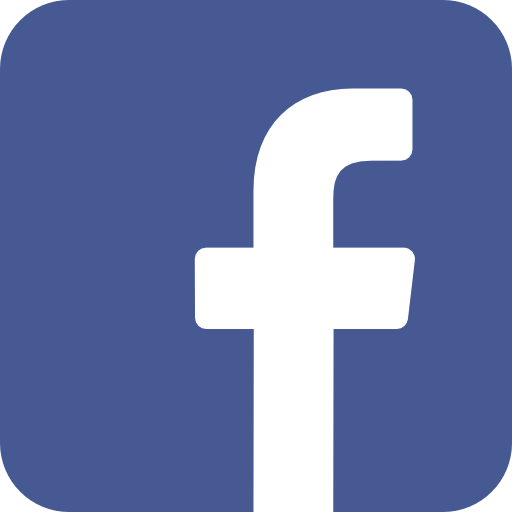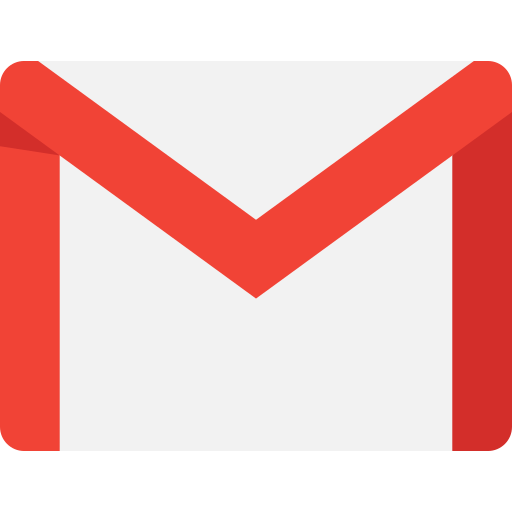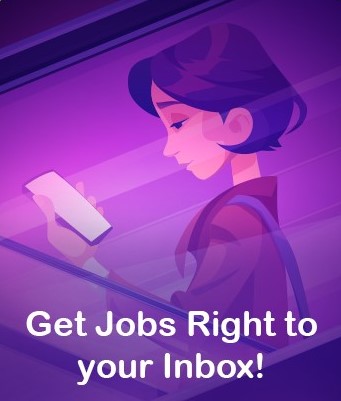Career Advice
This Article Talks About:
Home » Help And FAQ • Help For Job Seekers » How do I stop push alerts?
How do I stop push alerts?
https://www.whatjobs.com/info/help-and-faq/help-for-job-seekers/how-do-i-stop-push-alerts-2

Even if your email address is not registered you may have opted in to push notifications.
Here are the instructions on how to stop these.
Scroll down until you find the correct instructions for whichever web browser you are using
Chrome on Desktop
- At any point on the WhatJobs site, click on “Secure” in the top left of the address bar
- Next to Notifications, click on the drop-down menu
- Select Ask (Default) or Block, depending on your preference
- Refresh the page to apply your new settings
Chrome on Android
- At any point on the WhatJobs site, click on the three dots in the top right-hand corner
- Go to Settings
- Go to Site Settings
- Go to Notifications
- Tap on Notifications and choose Block
Firefox
- Click on the “i” icon in the top left of the address bar
- Under Permissions > Receive Notifications, click on the X next to Allowed
- Refresh the page
- You’ll now be asked if you want to receive notifications
- Select “Not Now” or from the drop-down option, “Never Allow”
Microsoft Edge
- Click on the “action centre” button in the bottom-right corner of the address bar
- Right-click the notification